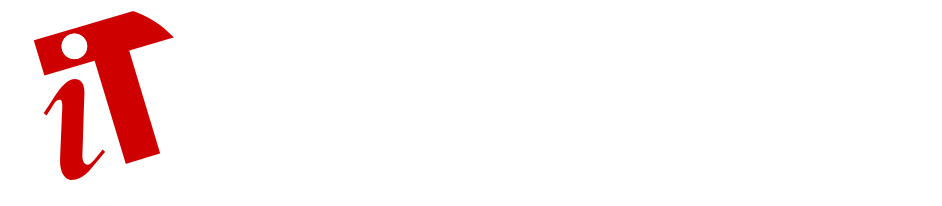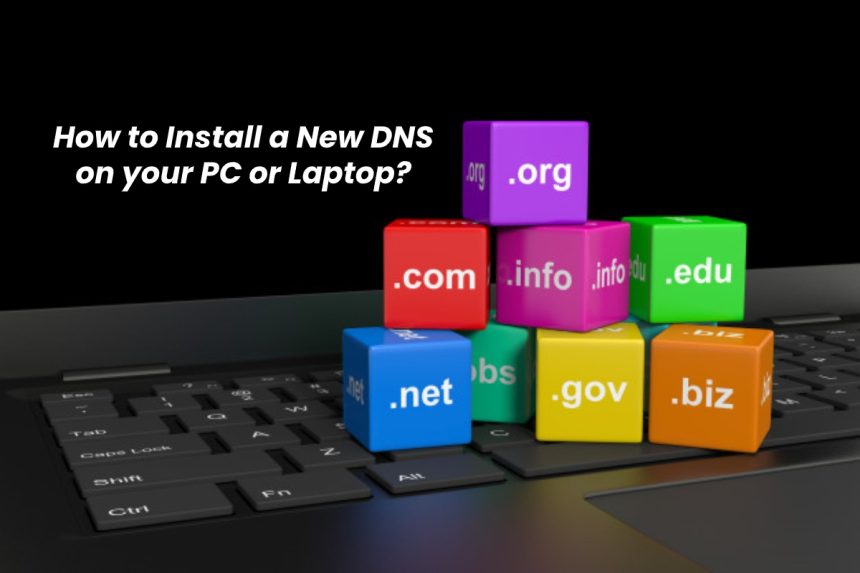Today, we will be telling you how to install a New DNS on your pc and smartphone!
How to change your DNS on Windows 10?

There are two different methods to change the DNS on Windows 10, but we will choose the fastest and simplest way, going through the Windows settings. By following our short guide step by step, you will be able to change the default DNS with that of Cloudflare, to be able to browse faster and in total safety!
- Click on the Start button (the Windows icon)
- Go to the Control Panel of your computer;
- When the window opens, choose Networks and the Internet;
- On the next screen, choose Network and Sharing Center;
- Choose the connection in use: Ethernet or Wi-Fi;
- Continue towards Properties;
- In the new screen, look for Internet Protocol Version 4 (TCP / IPv4) – it will be under the heading The Connection uses the Following Items;
- Proceed to Properties and select Use the Following [DNS] Server Addresses;
- Under the heading Preferred DNS Server type 1.1.1.1 and under the heading Alternative [DNS] Server type 1.0.0.1;
- Check the box next to Validate settings on exit;
- Press Ok to save and close!
Perfect, you managed to change your DNS! But what if I had a Mac?
How to change your DNS on MacOs?

Just like for Windows 10, we will go through System Preferences to change the [DNS] of your connection, so as to make it more secure and faster!
- As a first step, choose System Preferences (the gear icon), located on the Dock bar;
- Choose Network and continue;
- Select the current connection from the left sidebar: Ethernet or Wi-Fi;
- Click on Advanced… at the bottom right;
- Proceed to the DNS tab;
- Delete all addresses under DNS Server by selecting them with the [-] button located at the bottom left;
- Now click on the [+] button at the bottom left to enter the [new DNS]: The Primary will be 1.1.1.1, and the Secondary will be 1.0.0.1;
- Press the OK button and then Apply to set the changes!
You did it! You changed the [DNS] on your connection!