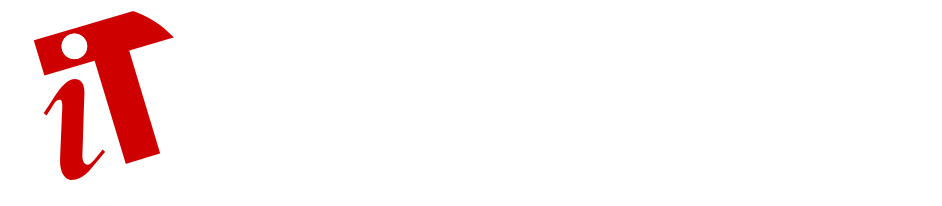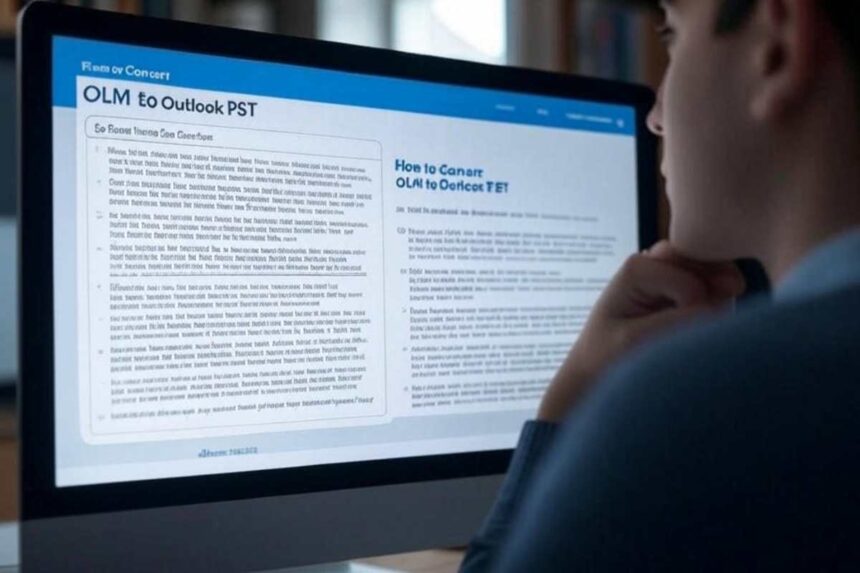OLM file format is native to Outlook for Mac, which is not supported by Outlook for Windows. Therefore, you cannot directly access the OLM file in Outlook application on a Window system. If you’re switching from Mac OS to Windows OS and need to access Mac Outlook mailbox data in Windows Outlook, then you have to convert the OLM file to PST format. For this, you need to use a specialized OLM to PST converter software. In this article, we have explained how to convert OLM to Outlook PST in detail.
Convert OLM to Outlook PST Format
As Outlook for Windows doesn’t support OLM files, the only way to access OLM file data in Outlook for Windows is by converting the file into PST format. For this, you can use a specialized OLM to PST converter software, such as Stellar Converter for OLM. This powerful OLM to PST converter software accurately converts the OLM file to PST file format on a Windows PC.
After conversion, the software retains the original mailbox structure and folder hierarchy. It also allows to preview the converted mailbox items before saving them to PST file. The software effectively converts all the mailbox items in OLM file, such as emails with attachments, contacts, calendar, notes, tasks, and others. Apart from PST, it offers options to save the OLM file mailbox items in MSG, PDF, HTML, RTF, and EML file formats. It supports OLM files created in Outlook for Mac 2021, 2019, and previous editions.
Let’s look at the stepwise process to convert OLM file to Outlook PST.
Part 1: Export the Mac Outlook Data to OLM File
Note: In case you already have OLM file, skip this part and move to Part 2.
Here are the steps to export mailbox data from Outlook for Mac to OLM file:
- Start Outlook for Mac.
- Click on the Tools tab in the ribbon and then click on Export.
- The Export to Archive File (.olm) window will open. Select the mailbox items you want to export to OLM file and click Continue.
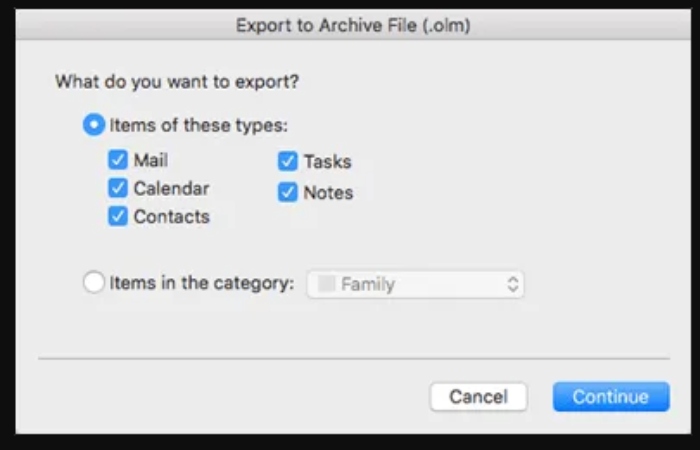
- The Save archive file (.olm) as dialog box will appear. Select the Save As type and location where you want to save the exported OLM file. Once done, click Save.
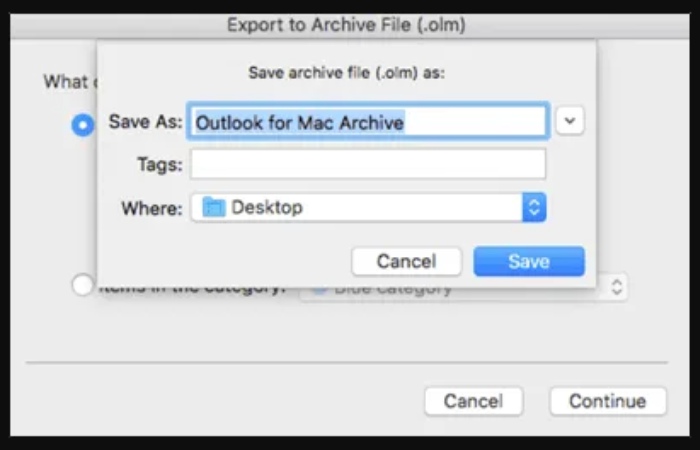
- Once the export is complete, click Finish to end the process.
The OLM mailbox items will be saved in OLM file at the selected location. Now, move the OLM file to a Windows PC to convert it to PST format.
Part 2: Convert OLM File to PST Format
Now, download and install Stellar Converter for OLM from its official website. Once installed, follow the steps below to convert your OLM file to PST file:
- Launch Steller Converter for OLM.
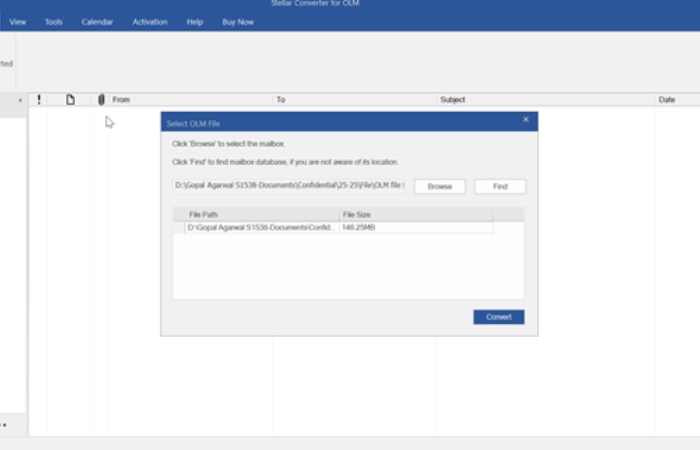
- The Select OLM File window will appear. Click on the Browse button to locate the OLM file to be converted.
- Select it and click on Convert. The software will begin scanning the selected OLM file.
- Once the scanning is complete, the software will display the OLM file mailbox items in the left panel. You can select any mailbox item to see its preview.
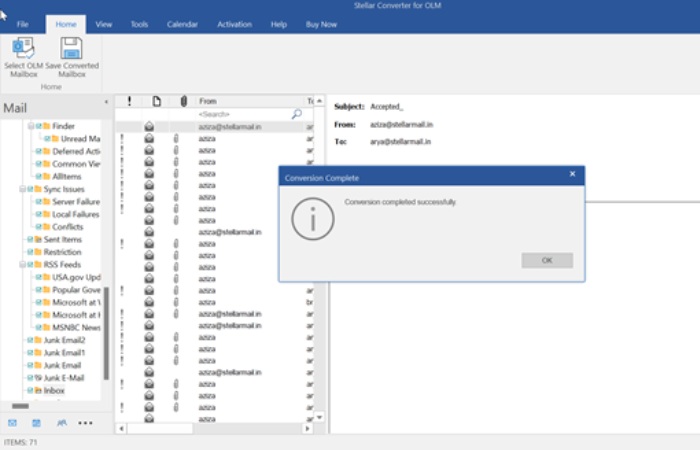
- Now select the mailbox items you want to save in the PST file and click on Save Converted Mailbox.
- The Save File window will show up on the screen. Select the Save as PST option and click Next to proceed.
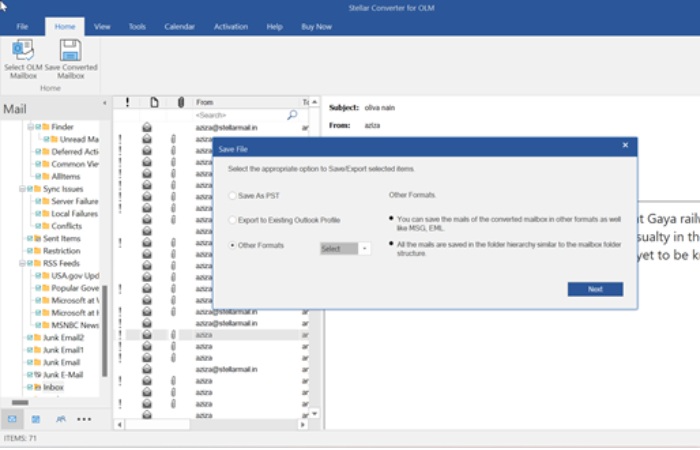
- The Save File Option window will appear. Select the appropriate save option and the destination folder where you want to save the PST file.
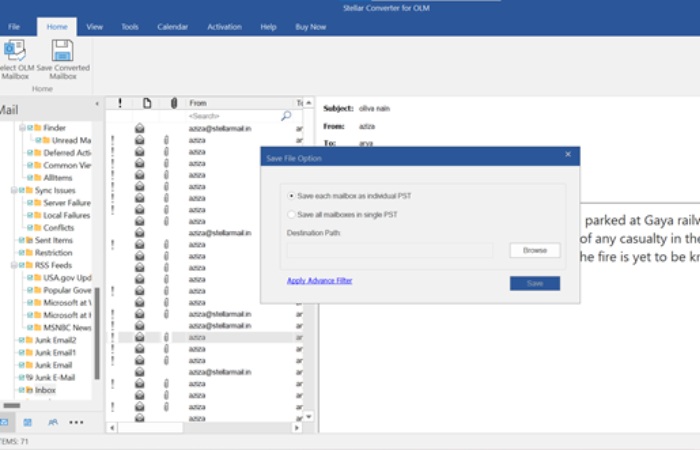
- Click Save.
The converted PST file will be saved at the selected location. You can open the PST file in your Outlook for Windows application to access the mailbox items.
Reasons why you should use Stellar Converter for OLM:
- It has a user-friendly user interface that simplifies the OLM to PST conversion process. Even non-technical users can easily convert OLM files to Outlook PST in just a few clicks.
- This software has a powerful search functionality that allows users to find OLM files on your system.
- The software efficiently converts the OLM file and ensures that the folder structure is maintained after conversion.
- The software can save the converted mailbox items in various file formats, such as PST, MSG, HTML, etc.
- It offers a preview functionality that allows users to check the mailbox items before saving the converted file.
- This tool can export OLM file data directly to an Office 365 profile.
- It can also append the converted OLM file data to an existing PST file.
Conclusion
If you are an Outlook for Mac user and looking for ways to open OLM file in Outlook for Windows, then the only way is to convert the OLM file to PST format. For this, you can use an advanced OLM to PST converter software, like Stellar Converter for OLM. This software helps you convert the OLM file data to PST in a few simple steps. You can also use this software to save individual mailbox items, such as emails, contacts, etc., as separate PST files. You can also use it to save the converted OLM files items in EML, HTML, PDF, and other formats.